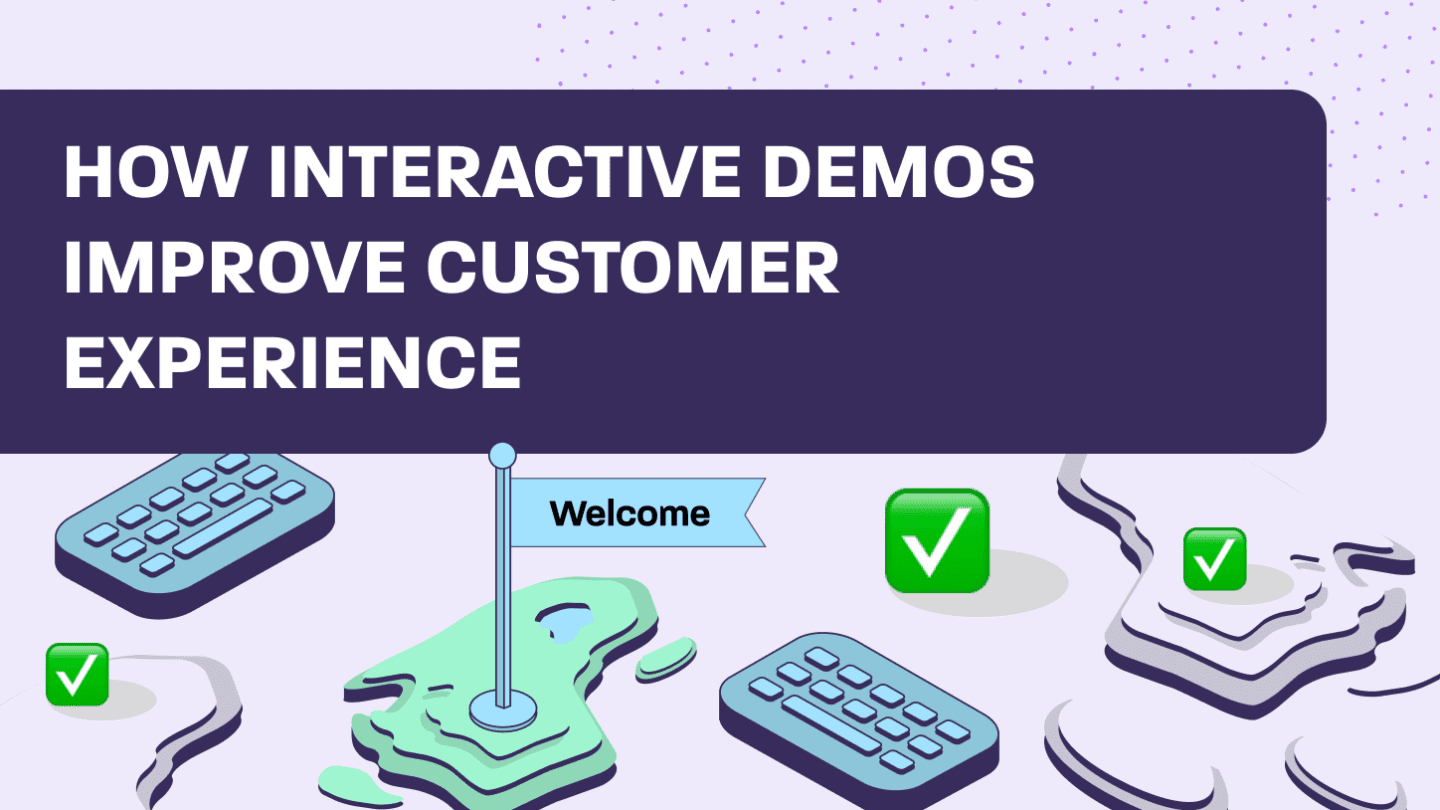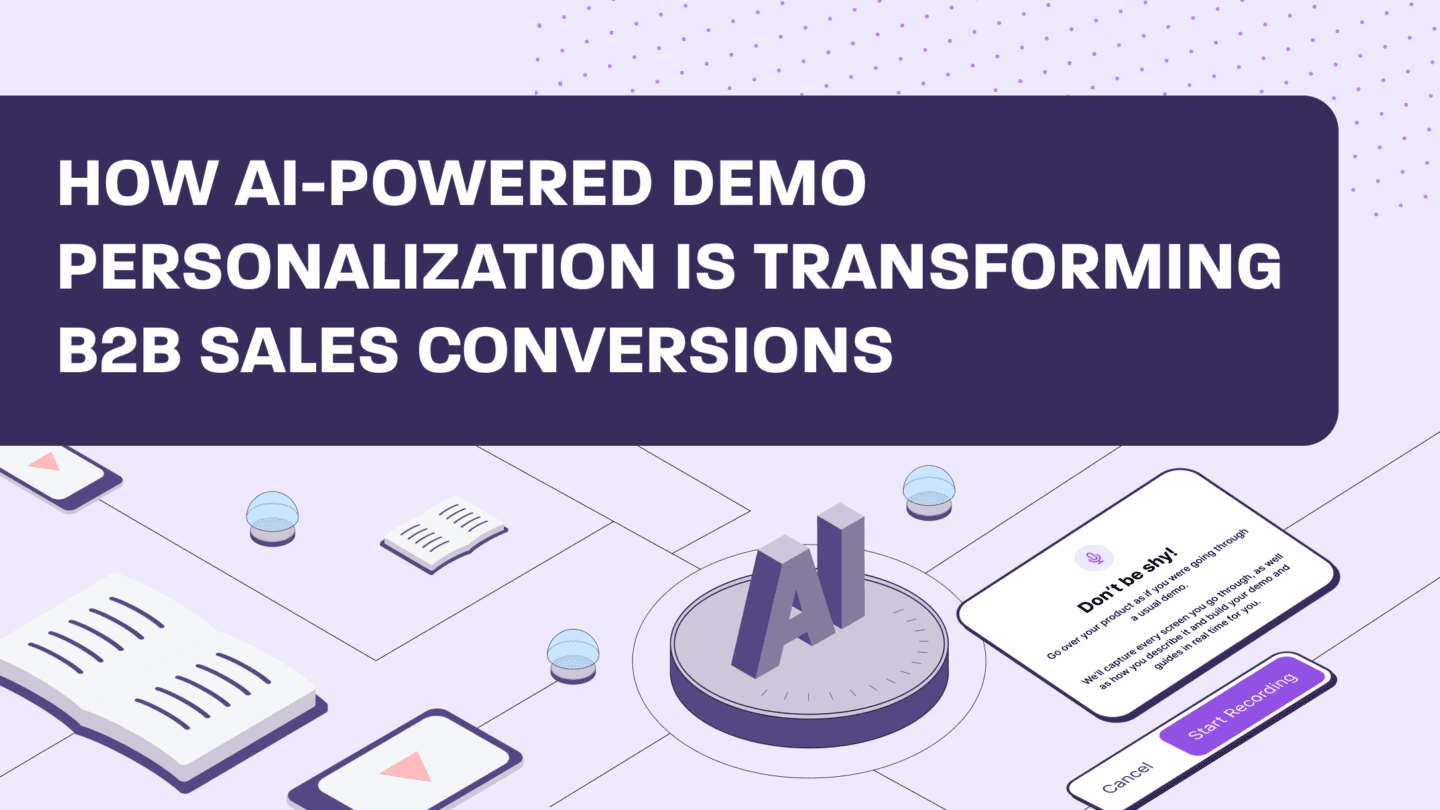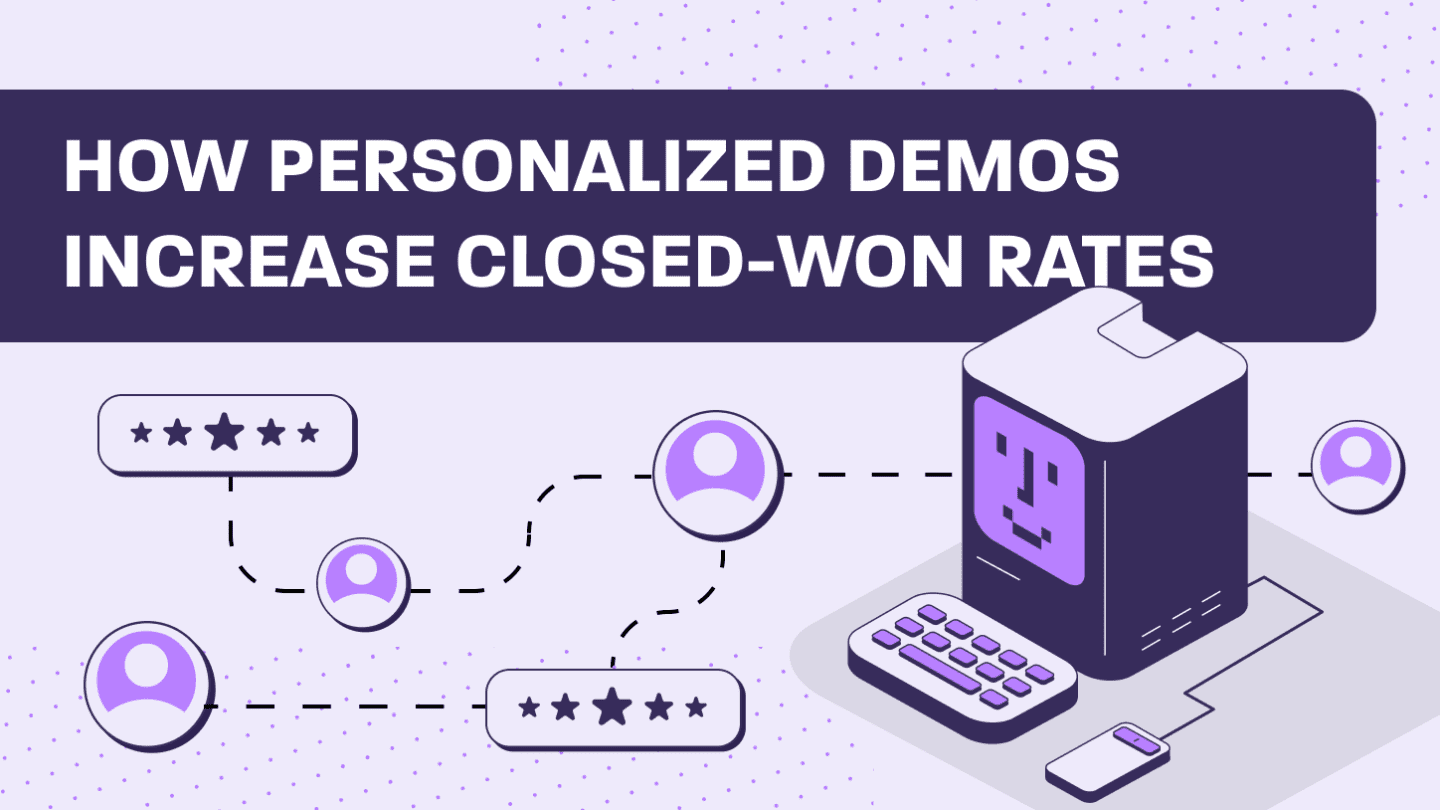In today’s fast-paced B2B landscape, the ability to deliver engaging and personalized product demos can make or break a deal.
Walnut empowers go-to-market (GTM) teams to adopt a product-led sales (PLS) approach by offering a robust platform that clones your web-based product’s frontend. This allows you to create highly customizable demos, enhancing both pre- and post-sales interactions.
Product marketers understand the value of impactful demos in sales cycles and are often tasked with providing a narrative or building the demo itself. This may include some form of segmentation, either by persona, use case, industry, or stage of the funnel, to ensure that each audience gets the right message. And this can quickly expand the volume of demos available.
With great power comes the need for meticulous organization. That’s why in this blog, I’ll explore how to effectively organize your sales content using Walnut, ensuring your team always has the right demo at their fingertips.
The challenge: Managing an expanding demo library
Walnut’s ease of use and technical versatility allow for an increased volume of demos.
This proliferation is beneficial, allowing marketing and sales teams to create numerous demos without needing any technical skills.
However, it also necessitates a structured approach to content management. Without proper organization, team members might struggle to find the right demo, leading to inefficiencies and missed opportunities.
Product marketers should define which demos are meant for each segment and guide sales or sales enablement teams on when to use them and what the narrative is.
The solution: A framework for organizing your demo library
To streamline your demo library, consider implementing a framework that incorporates folders, tags (or labels), and permissions.
It’s also helpful to define an internal owner or committee of owners, such as product marketers and sales enablement managers.
Here’s a step-by-step guide to get you started:
Step 1: Define your folder structure
Organize your templates and demos into folders based on different criteria, such as:
- Sales stages: Separate demos by stages in the sales funnel (e.g., Awareness, Consideration, Decision).
- Use cases: Create folders for different use cases (e.g., marketing campaigns, discovery calls, post-sales support).
- Product features: Organize demos based on key product features or modules.
- Target audience: Differentiate demos based on the intended audience (e.g., SMBs, enterprise clients).
Step 2: Implement a tagging system
Tags add an additional layer of granularity, making it easier to locate specific demos. Use tags to identify:
- Industry: Tags for different industries (e.g., healthcare, finance, tech).
- Personalization level: Indicate whether a demo is generic or tailored.
- Purpose: Specify the purpose of the demo (e.g., lead generation, feature adoption, product training).
- Content type: Distinguish between linear guided demos, non-linear demos, and semi-clones (AKA non-guided).
Step 3: Establish clear permissions
Control access to ensure the right team members can find and use the appropriate demos:
- User groups: Utilize user groups to control who can see what content and at what level of permission.
- Access levels: Set view and edit access for demos and folders. Users without view access will not see the content in their library.
- User roles: Permissions are defined according to user roles. Your ability to access and modify a template or demo is contingent upon your designated role within the platform, as well as the specific access level granted to the content in question. It’s crucial to consider permissions both at the level of user roles and individual files. To help streamline this process, we’ve provided a quick overview of the user types available, ensuring you can effectively assign roles that best fit your team’s needs.
- Viewer: Can only view content.
- Presenter: Can view and create a demo from a template and personalize it.
- Editor: Can create, edit, and update any template they have access to.
- Admin: Similar to Editors but have additional administrative capabilities.
Putting it all together
To illustrate, let’s consider a scenario where a sales rep needs a demo for an upcoming discovery call with a healthcare client:
- Go to the “Discovery Calls” folder.
- Use tags to filter demos by industry (healthcare) and personalization level (tailored).
- Select the appropriate demo or create one from a template. This way, you’ll be confident that it’s the best fit for the client and sales stage.
By following this framework, your sales team can quickly and easily access the right demo, tailored to the specific needs of each interaction.
This not only improves efficiency, but also enhances the overall buyer experience, leading to higher conversion rates and customer satisfaction.
Conclusion
Organizing your demo content with Walnut is essential for maximizing the platform’s potential and ensuring your team operates at peak efficiency.
By defining a clear folder structure, implementing a robust tagging system, and establishing precise permissions, you can create a seamless demo library that supports your entire GTM strategy.
Start organizing today and empower your team to deliver exceptional, personalized demos at every stage of the sales journey!