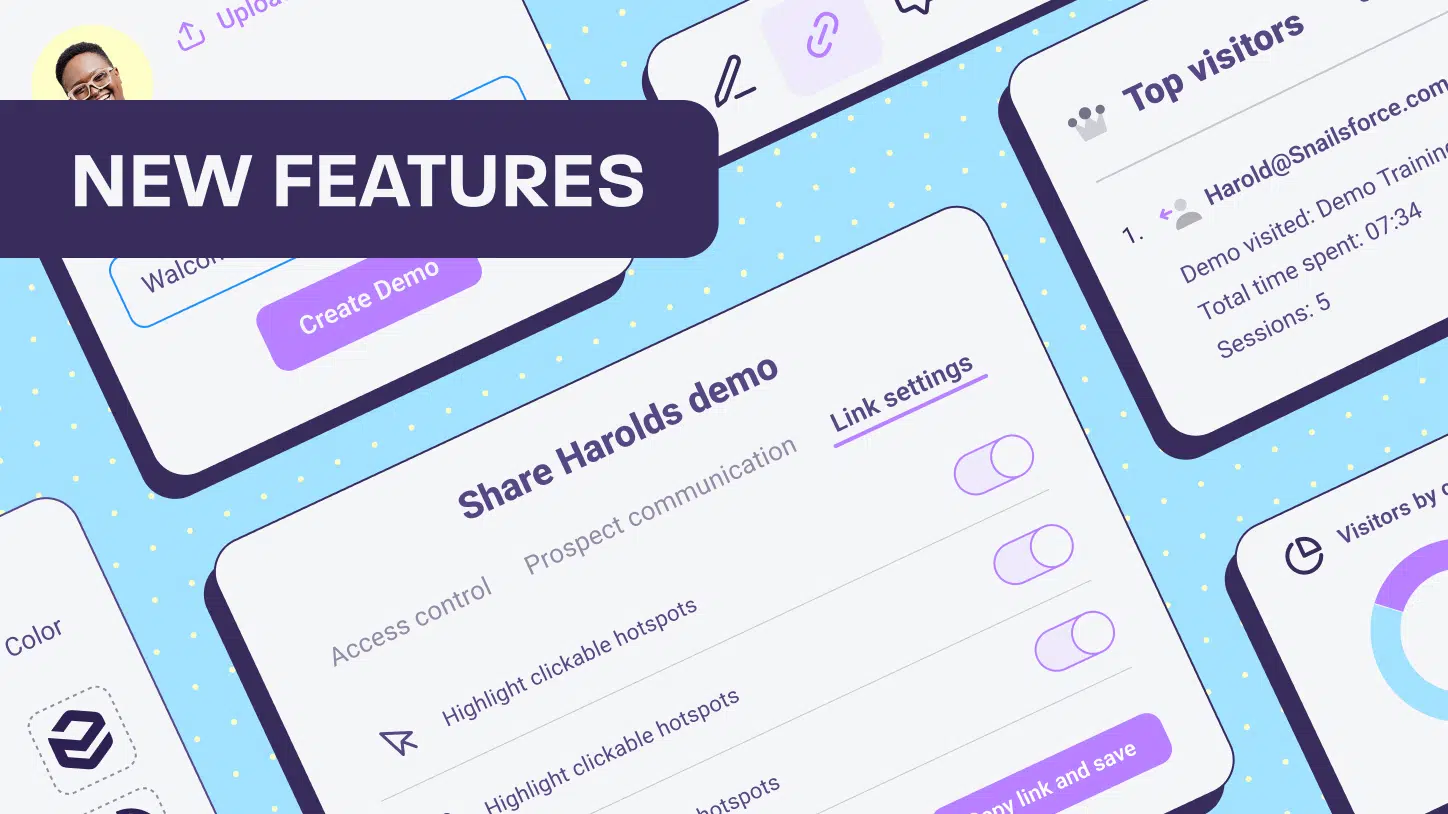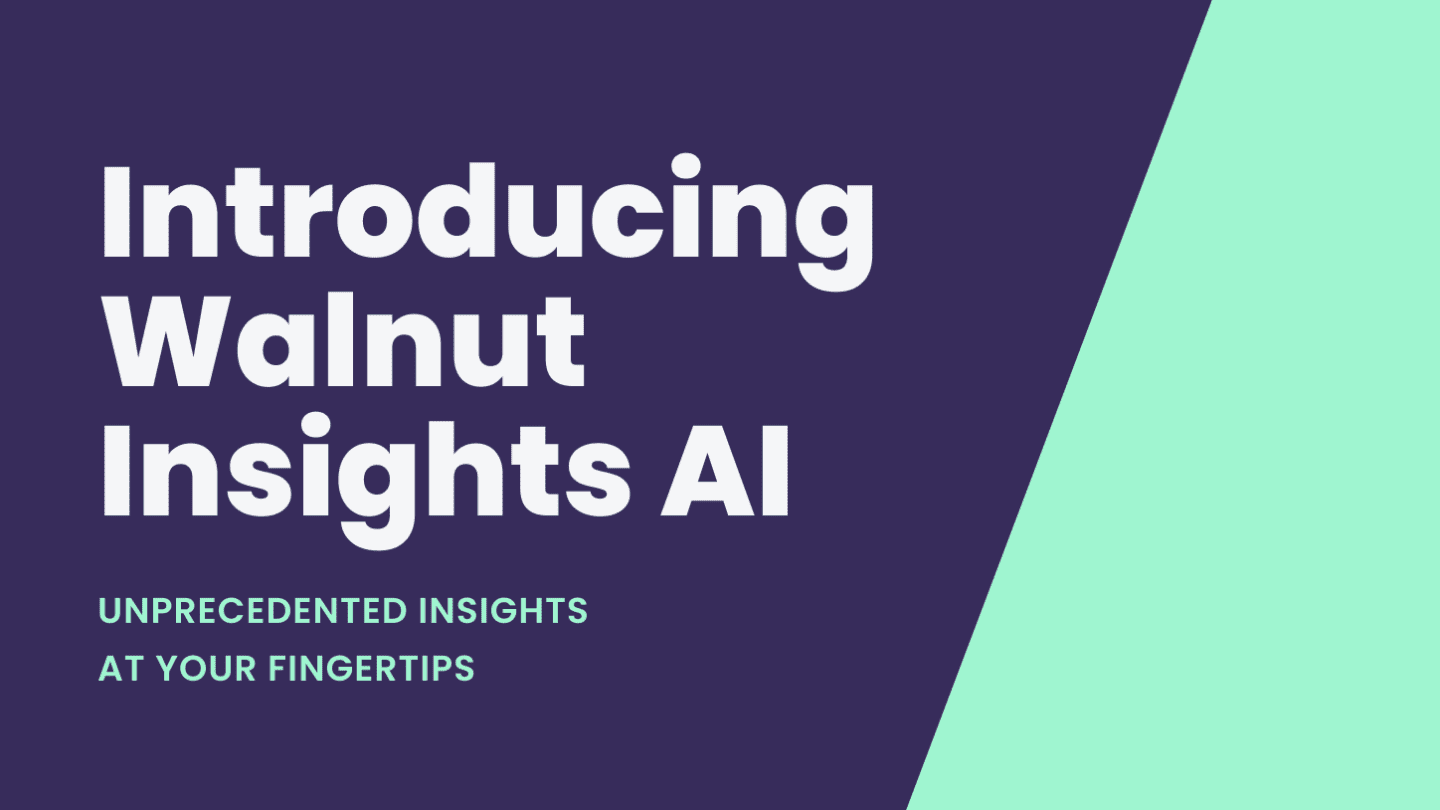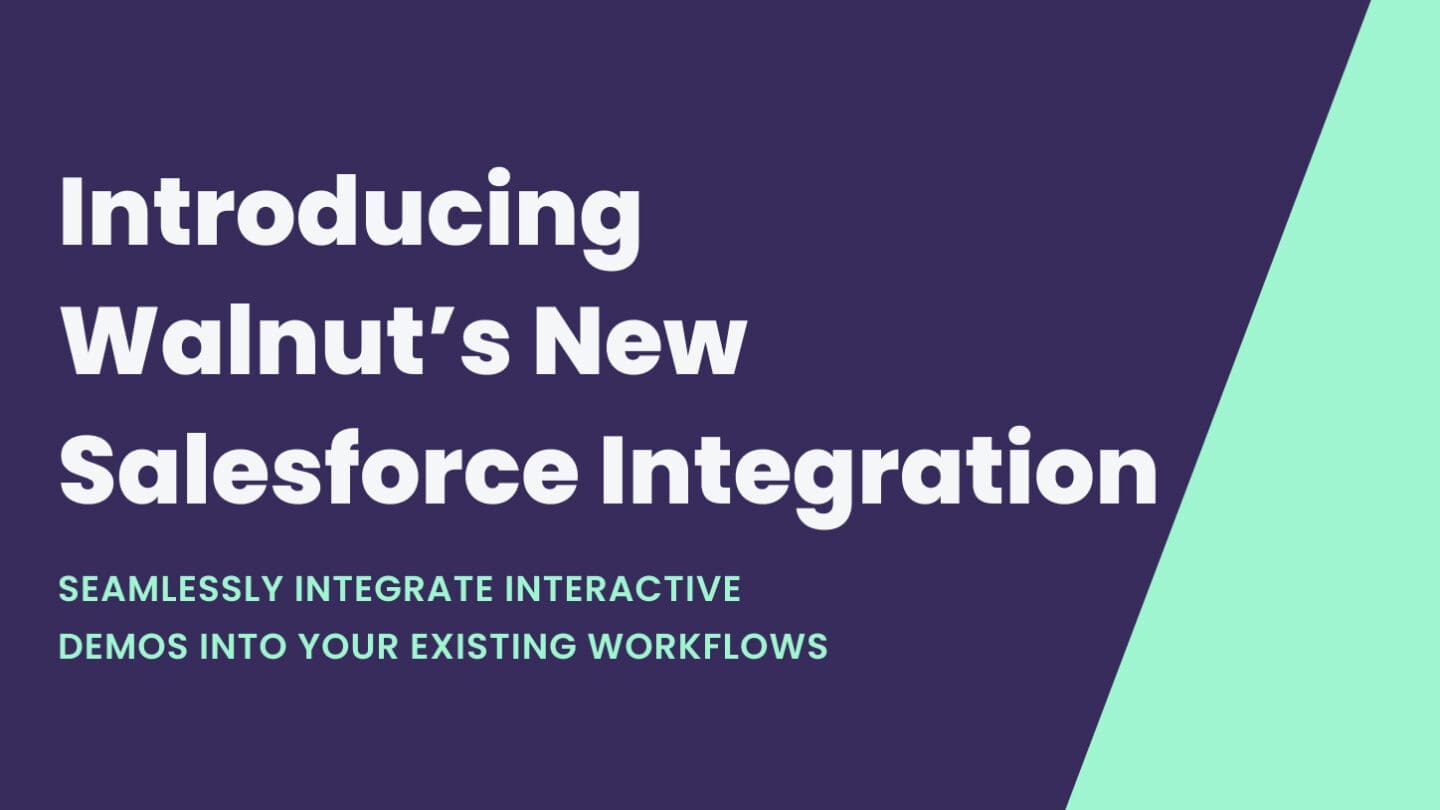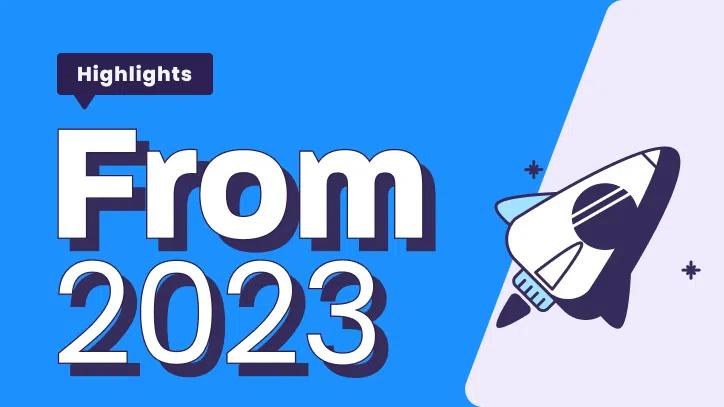It’s the year 3022.
Tom Brady has finally retired from the NFL—this time for real.
The 7,956th Fast and Furious film has just been released, starring a hologram of Vin Diesel.
Humans have landed on Pluto and determined conclusively, once and for all, that they do not care if it’s considered a planet or not because it’s too freakin’ cold.
Meanwhile, back on Earth, sales reps are creating interactive product demos with intense precision. The #WeAreProspects movement has successfully simplified the SaaS sales process and demoing software is as easy as ever. Sales reps are giving prospects what they want, when they want it.
*record scratch*
Oh, wait a minute. This part has been around since 2022.
If you want to start preparing your sales process for the next millennium by perfecting your demo pitch, responding quicker to prospect concerns, and adding more urgency to your sales process, you’ll need to check out our latest feature releases.
1. Add presenter notes to your demos
The perfect demo is all about saying the right words at the right time. And perfection is what we’re all aiming for, no?
With the new Presenter Notes feature, you no longer need to memorize text or your demo script in advance before presenting the demo. Instead, you can pitch to prospects perfectly using these notes to avoid missing out on any crucial details and key points during your demo.
And if you are a demo creator, by adding notes to a storyline, you’ll be able to share your key points and clarify the narrative you had in mind while building the demo. This is an excellent way to transfer the knowledge you have and to make sure sellers won’t miss any details while presenting.
Here’s how to find and use this feature:
You can add presenter notes from the Storyline Editor and view the notes while playing the demo.
On the top of the Editor’s page, you’ll see a small icon with “Presenter Notes” written. Clicking on this will open a panel at the bottom of the page where you can add the notes for each screen.

Here’s how to view the presenter notes you created on your demo:
In order to view the notes you added to specific screens on a storyline, you first need to:
- Update the demo you are about to present.
- After updating the demo, play the demo. You’ll see a top bar with an icon of “Presenter Notes.”
- Click on the icon and a new tab with the notes will appear.
You can learn more about this feature in our article: How to add presenter notes to my demo
2. Get notified when someone views your demo
Do you want to stay on top of your prospects or do you want to suck?
Also, do you want to speed up your deals or would you prefer to… um… suck?
Well, now you can finally stop sucking with our latest feature that lets you receive notifications in real-time each time a prospect views your demo. This way, when your product is on the top of your prospect’s mind you’ll know and can give them a call to provide them with any assistance or guidance.
Here’s how to use this feature:
Once a demo was created, you can enable the feature via the “Share” Modal.
- Go to the demos page.
- Find the demo you want to be notified on.
- Click on the “Share Demo” button.
- Enable the feature by turning the toggle on.
- Once someone views your demo – you’ll get an email notification.

You can learn more about this feature in our article: How to get email notifications when someone views my demo
3. Set a timer on your demos
Don’t you wanna light a fire under your prospects’ butts?
Add some extra urgency with your prospects and set an expiration time for your demos.
This can also make sure your demos don’t fall into the hands of competitors and can be useful if the feature or user flow might change soon.
Here’s how to do it:
Go to your share panel and select an expiration date:

You can see more demo control options in our article: How to change demo access controls
WHATTT?? You aren’t using Walnut yet? Start creating killer interactive product demos by clicking the “Get Started” button at the top of the screen.