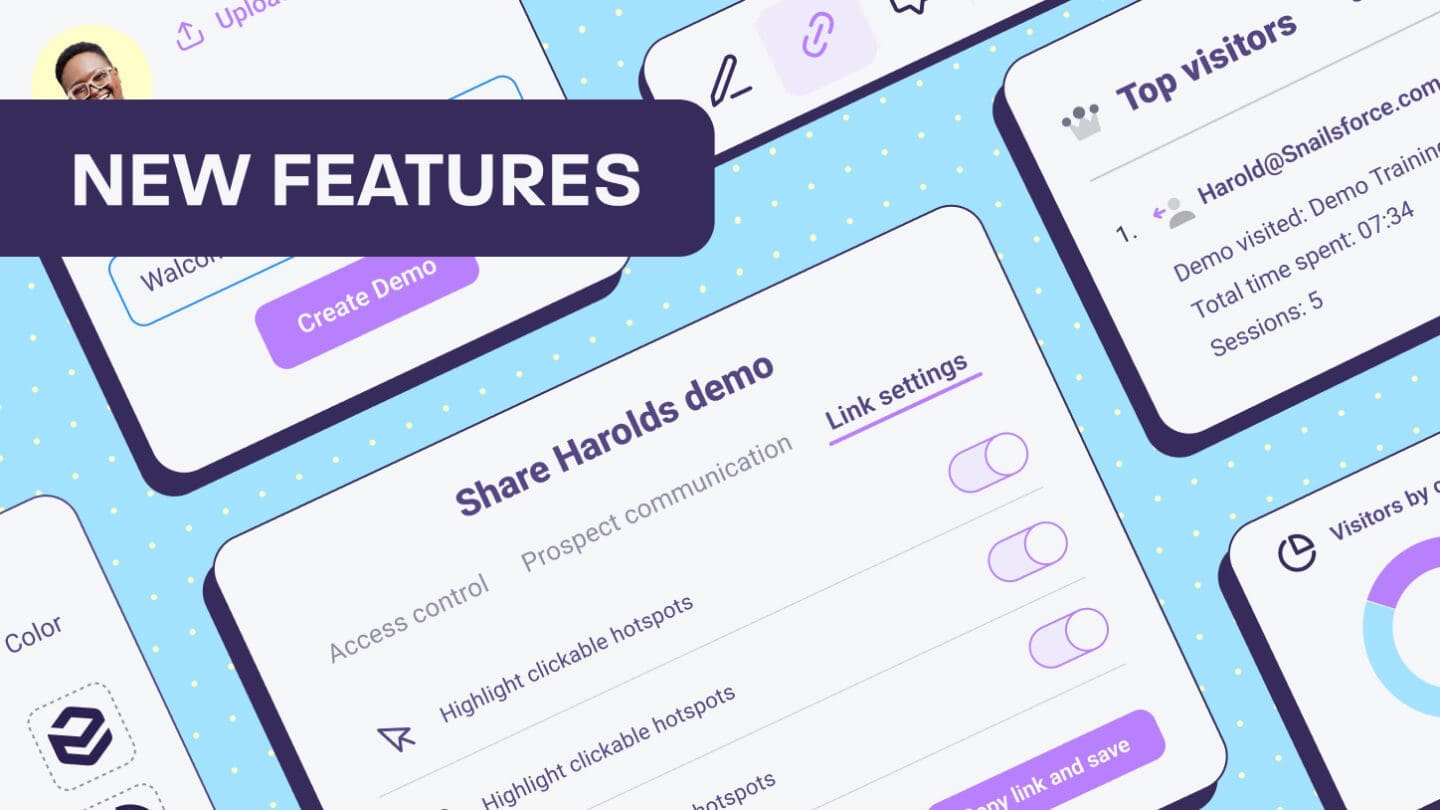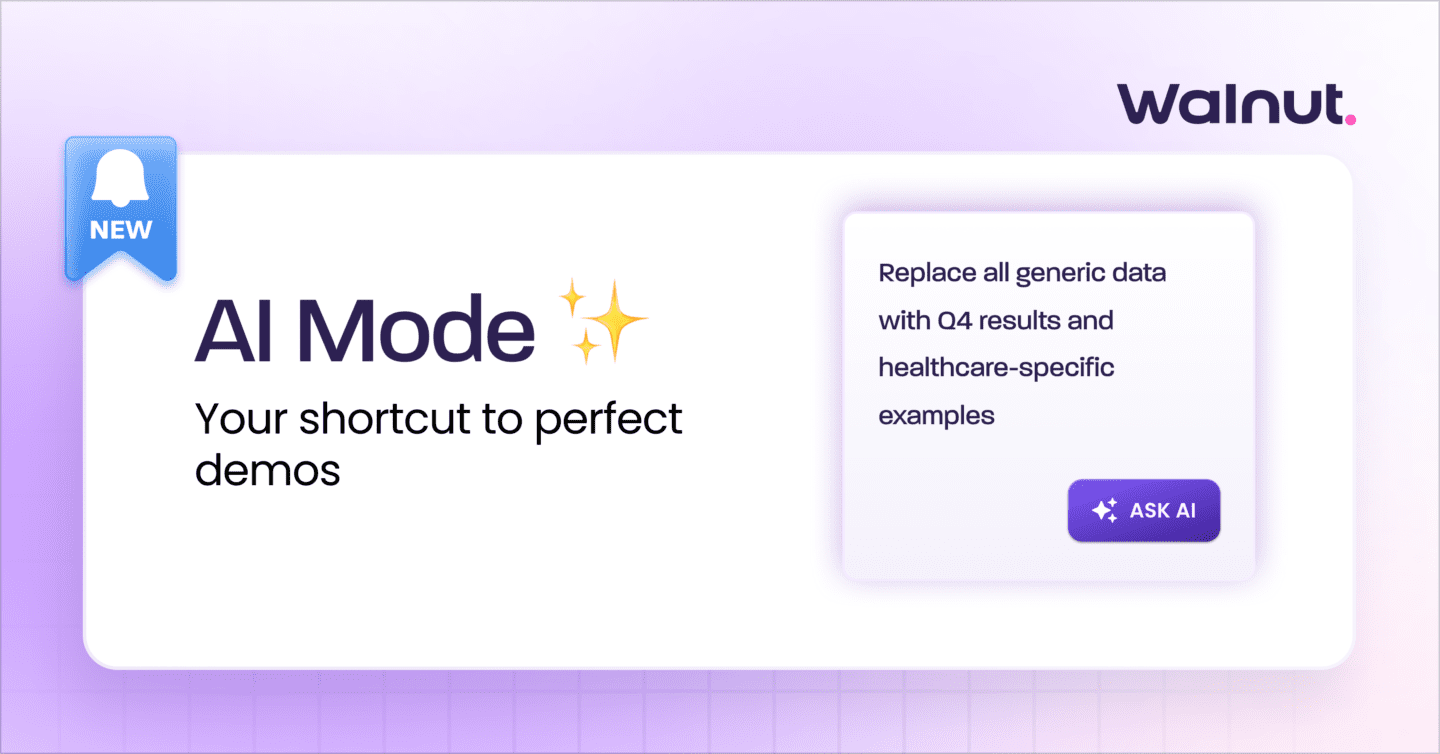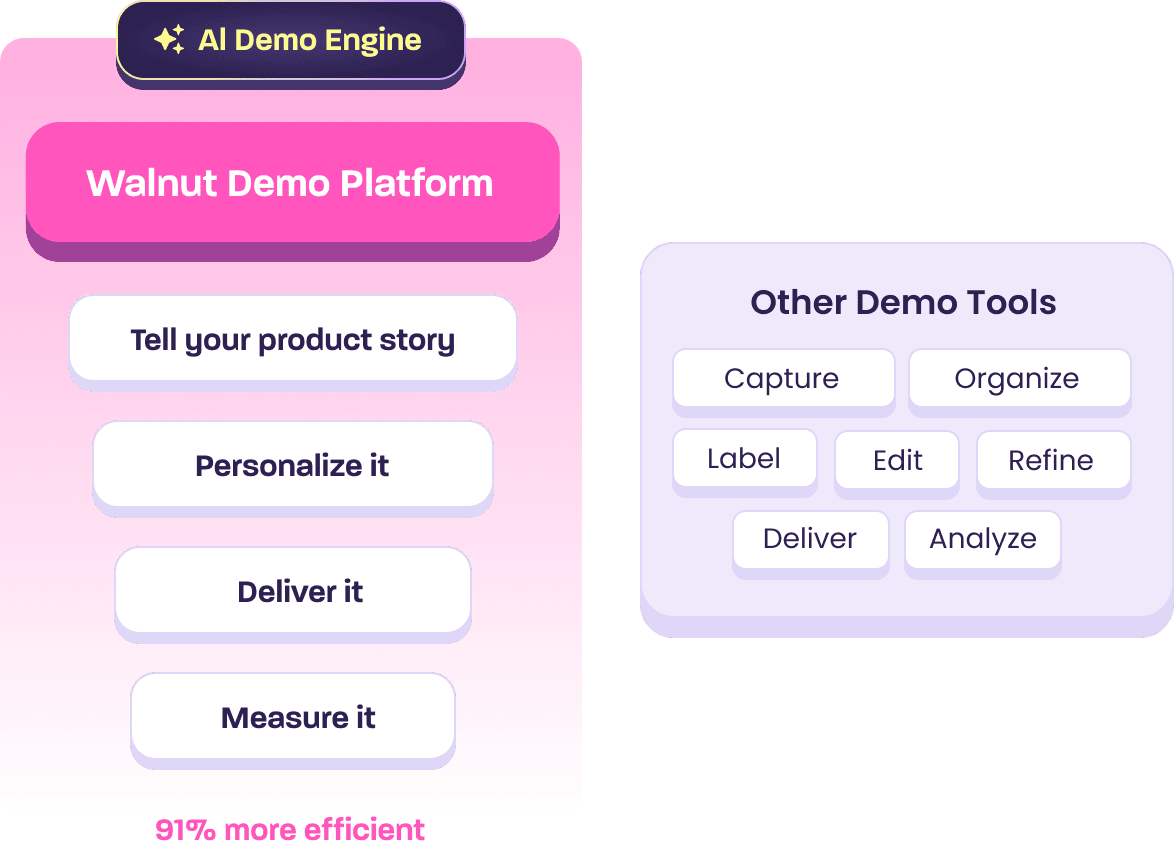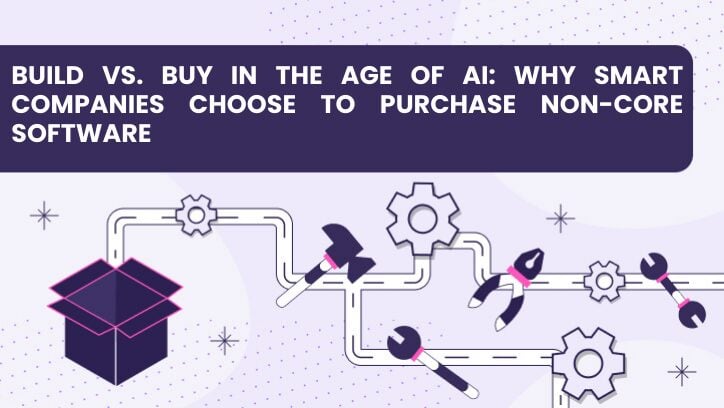Much like hip-hop legend Rick Ross, every day we’re hustlin’.
So as 2021 comes to a close, we would like to acknowledge our team of insanely talented developers and product managers, who do not stop hustling. Day in and day out they are working on our precious Walnut and optimizing it to better nourish our many happy customers.
This work ethic of course did not stop in December. To close out 2021, this exceptional group of people, with the aid of their adorable pets (shout out to Marty), produced a few more crucial tools for you to enjoy.
Without further ado:
Smart Objects
It’s now quicker than ever to capture your product demos on Walnut.
If you have an element that repeats itself on multiple pages, you can modify it once and implement your changes onto all the rest of your pages in just a few clicks.
This is especially useful for menus, headers, footers, and more. You can quickly add a company logo, personalize a menu option, or modify the styles to match the prospect’s brand once and then apply the changes to the rest of your demo.
Here’s how it works:
Step 1. Make the required changes to your repeating element. In this case, we changed the logo that appears on top of the menu element.
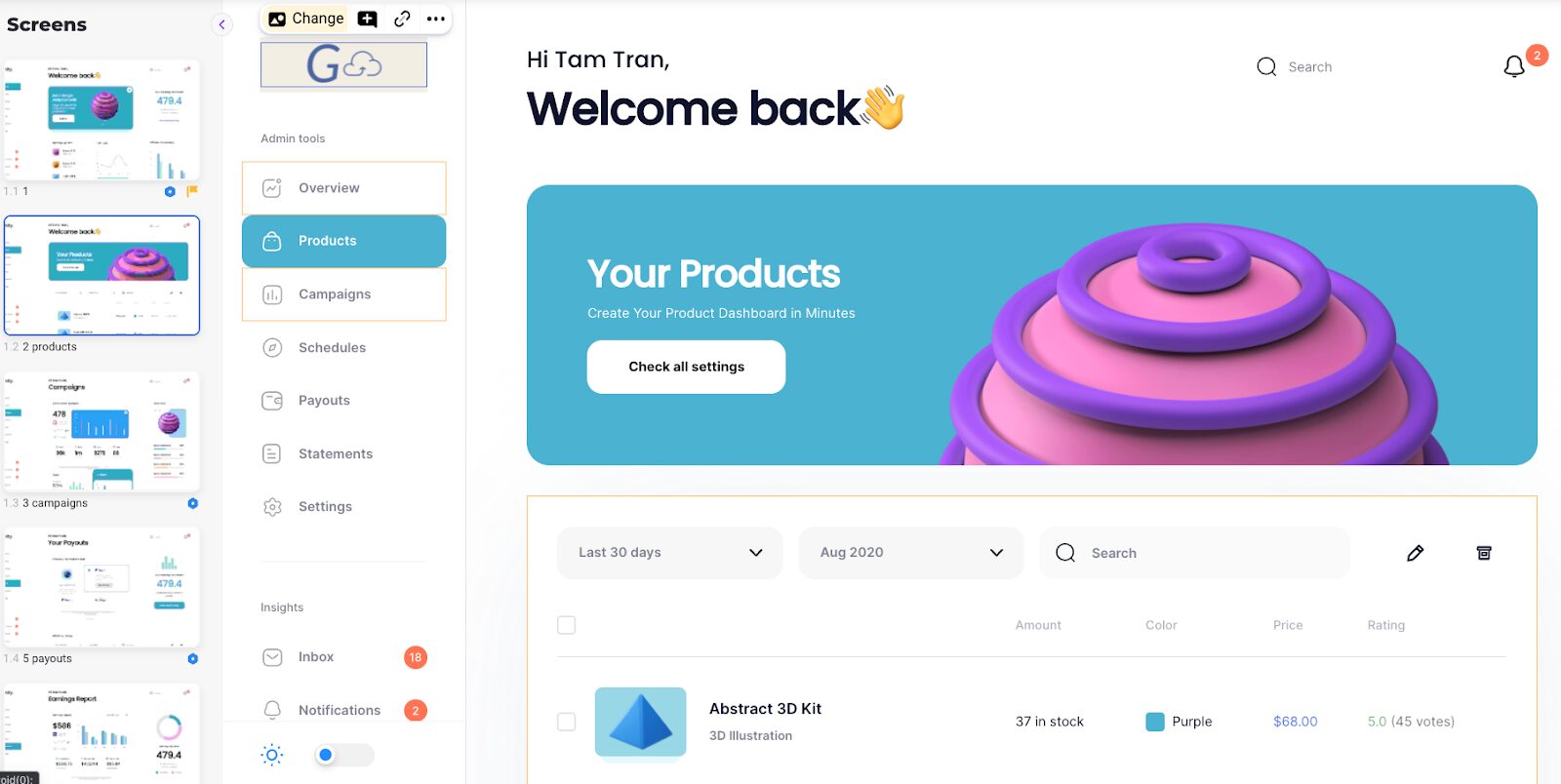
Step 2. Select the broader element and then click on the three dots in the toolbar.
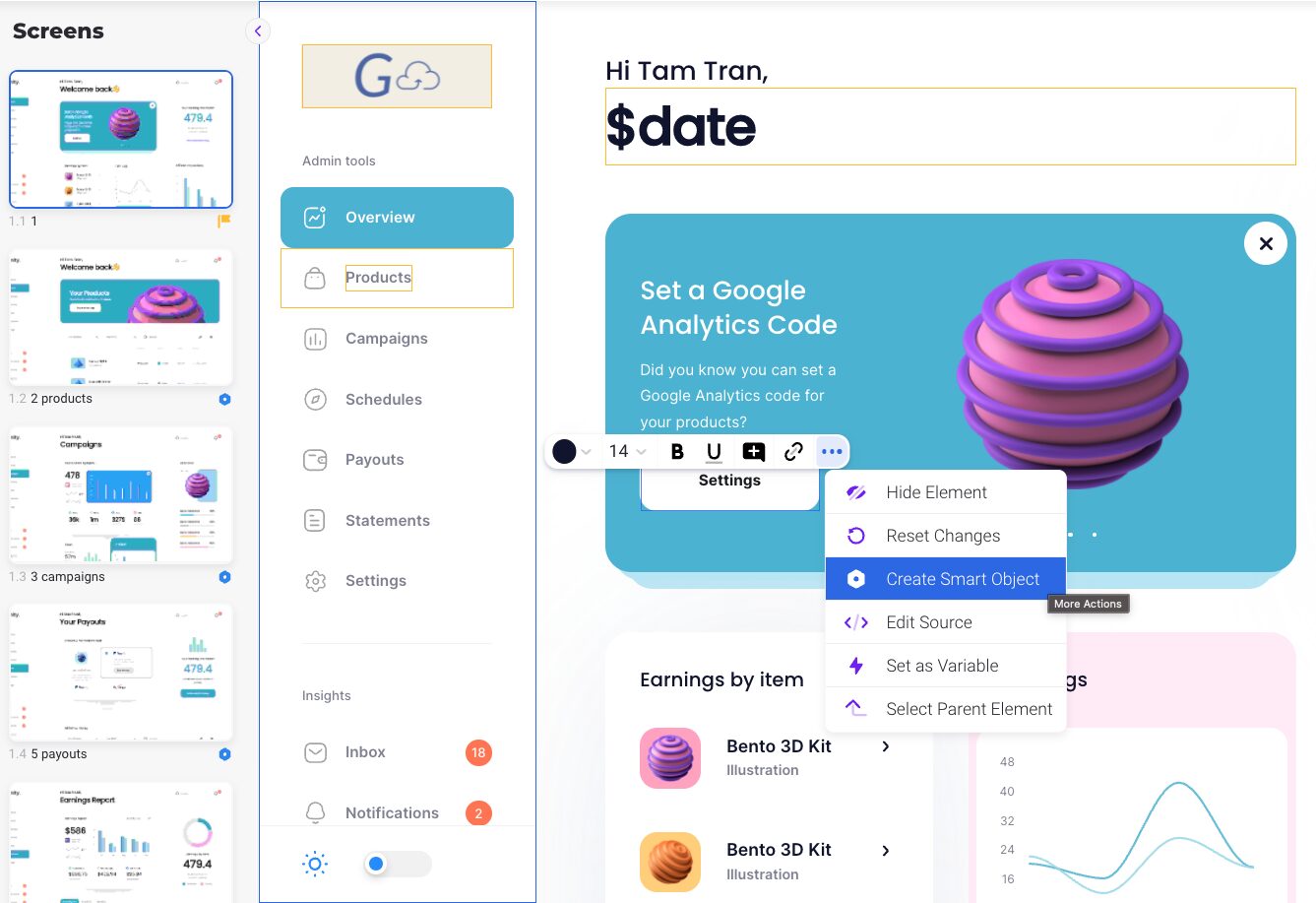
Step 3. Click Create Smart Object and give it a name.
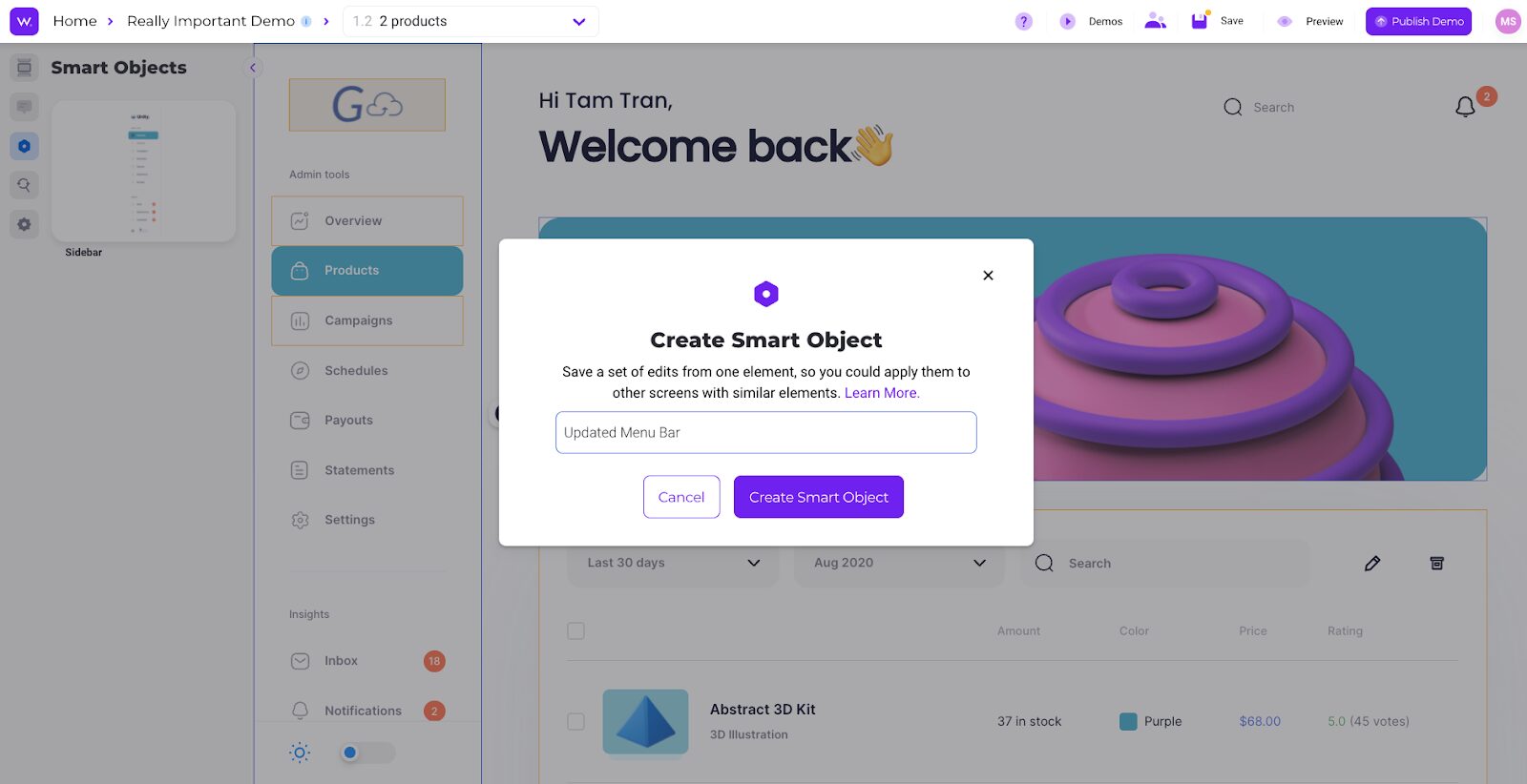
Step 4. Go to each of the pages where your repeating element appears and click the Smart Objects tab on the left. When you hover over the Smart Object you created, you should see a dotted line around the element that you want to update. Click your new Smart Object in the tab to apply changes.
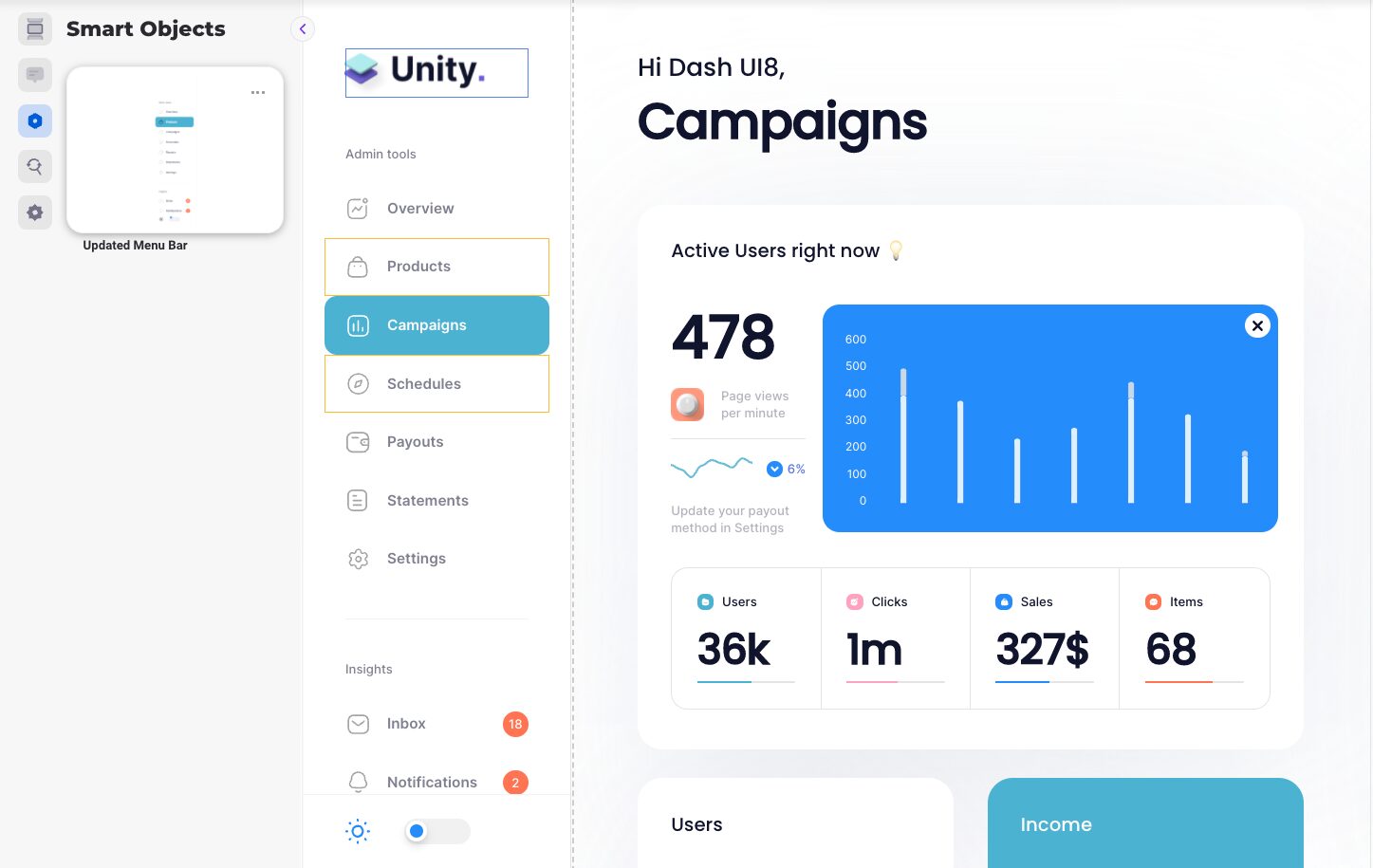
And you’re done! Easy, no?
Advanced Annotation Settings
We want to give you the ability to create the most engaging and interesting product demos known to mankind.
And you know what? We’re pretty confident that we do.
From now on you can have even more control of your annotations.
If you want the Guide button to say “Next” on your first annotation, “You Got This!” on your second, and “Damn, You’re Good” on your third, THAT IS NOW AN OPTION. You can also have your avatar tour guide appear, disappear, and then reappear as your users click through the guide. The world is your oyster, my friend.
You can now apply the following settings to each annotation:
- Add/remove an avatar
- Add/remove the back button
- Show/hide the main button (the one that usually says “Next”)
- Edit that button’s text
- Apply more dimming options
To access these options, simply click the settings icon on your annotation toolbar.
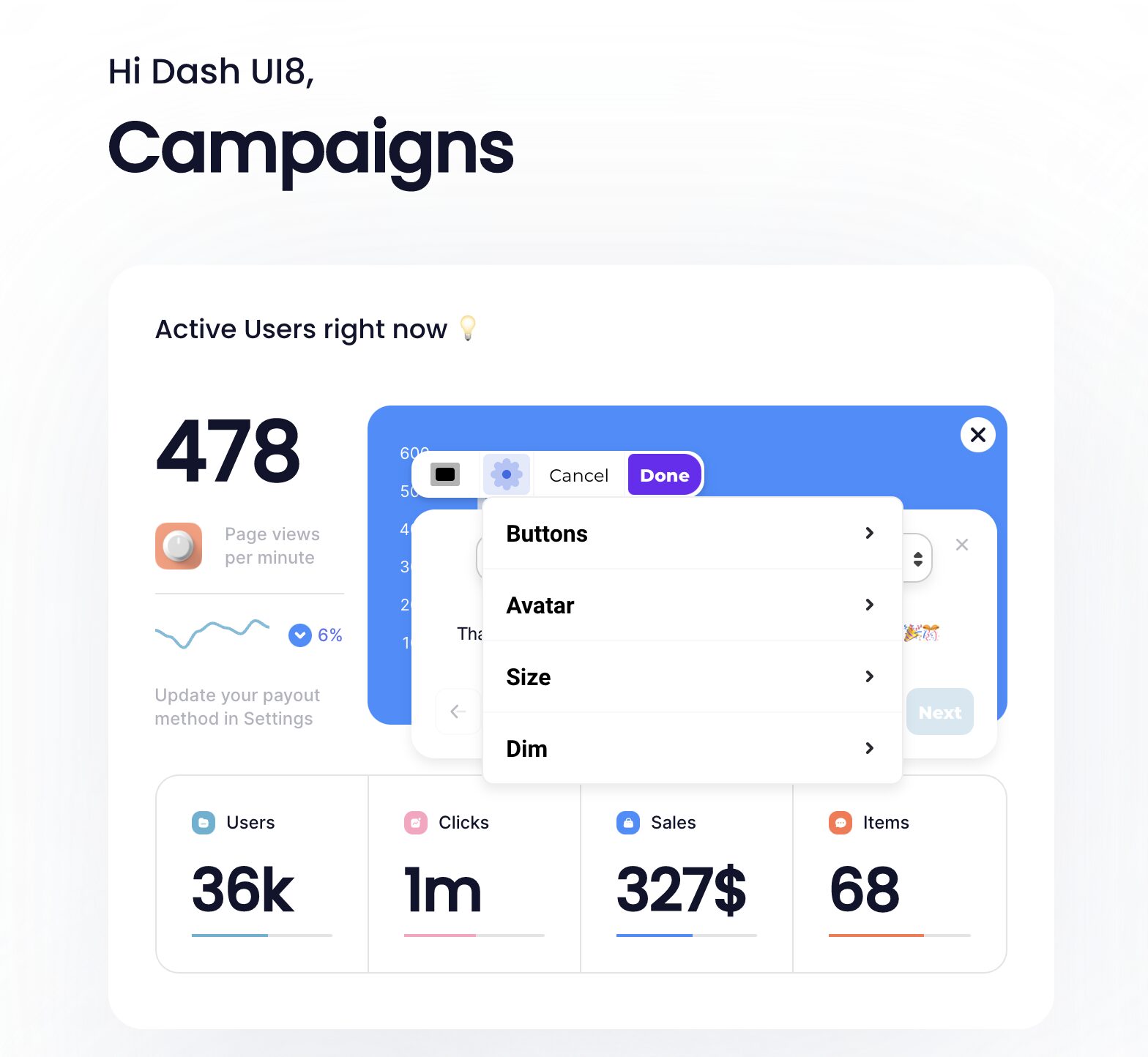
Control Modal Annotation Size
When you welcome your users to your product demo or walkthrough, you want it to be just right.
Enter this new killer feature.
Welcome users to your product tour or product demo with a customizable modal. From now on, not only can you add rich text, gifs, videos, images, and more, you can also change the sizing of the box.
Choose from three sizes to get that user excited by the perfect welcome.
To use this feature, click the settings icon in your annotation toolbar and then click on “Size.”
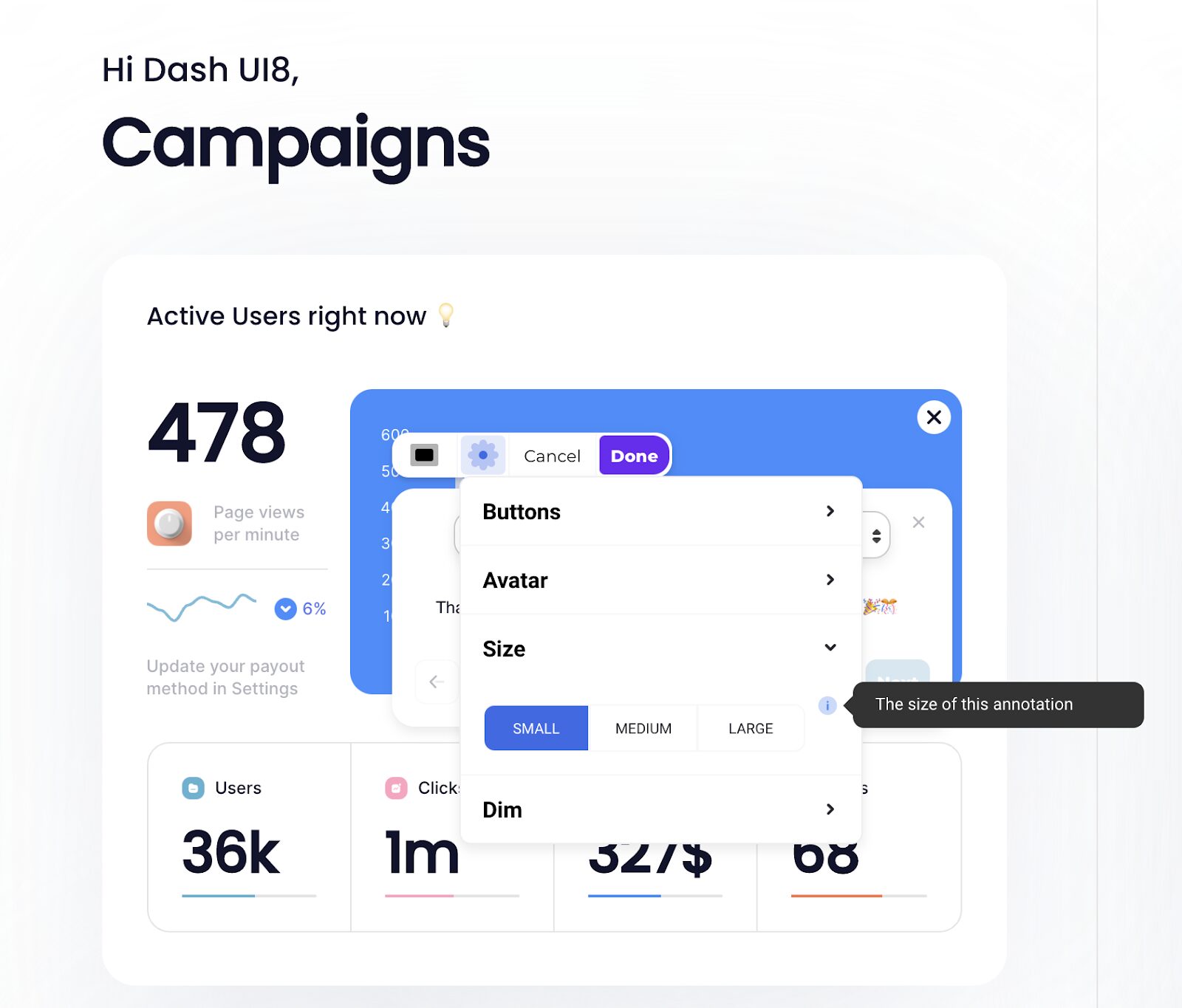
Your beautiful demos, but even faster
Time is money, as they say. Well, if that’s the case, then ka-ching!
Thanks to our brilliant developers, demos made on Walnut are now running faster and smoother than ever.
By tinkering with some highly technical and super complex coding, they managed to make sure that Walnut demos are faster and safer than ever before. This upgrade is a significant milestone towards making sure Walnut will always be the safest, most reliable, and fastest sales demo environment on the market.
Here’s a real quote from our lead developer on the project: “I don’t think it’s physically possible to be much faster.”
So book that spa retreat or that cruise, you’ll have plenty of more time now.
WHAT!? You still aren’t using Walnut?
Start demoing better now by clicking that big purple button on the top of your screen that says “Get Started”.