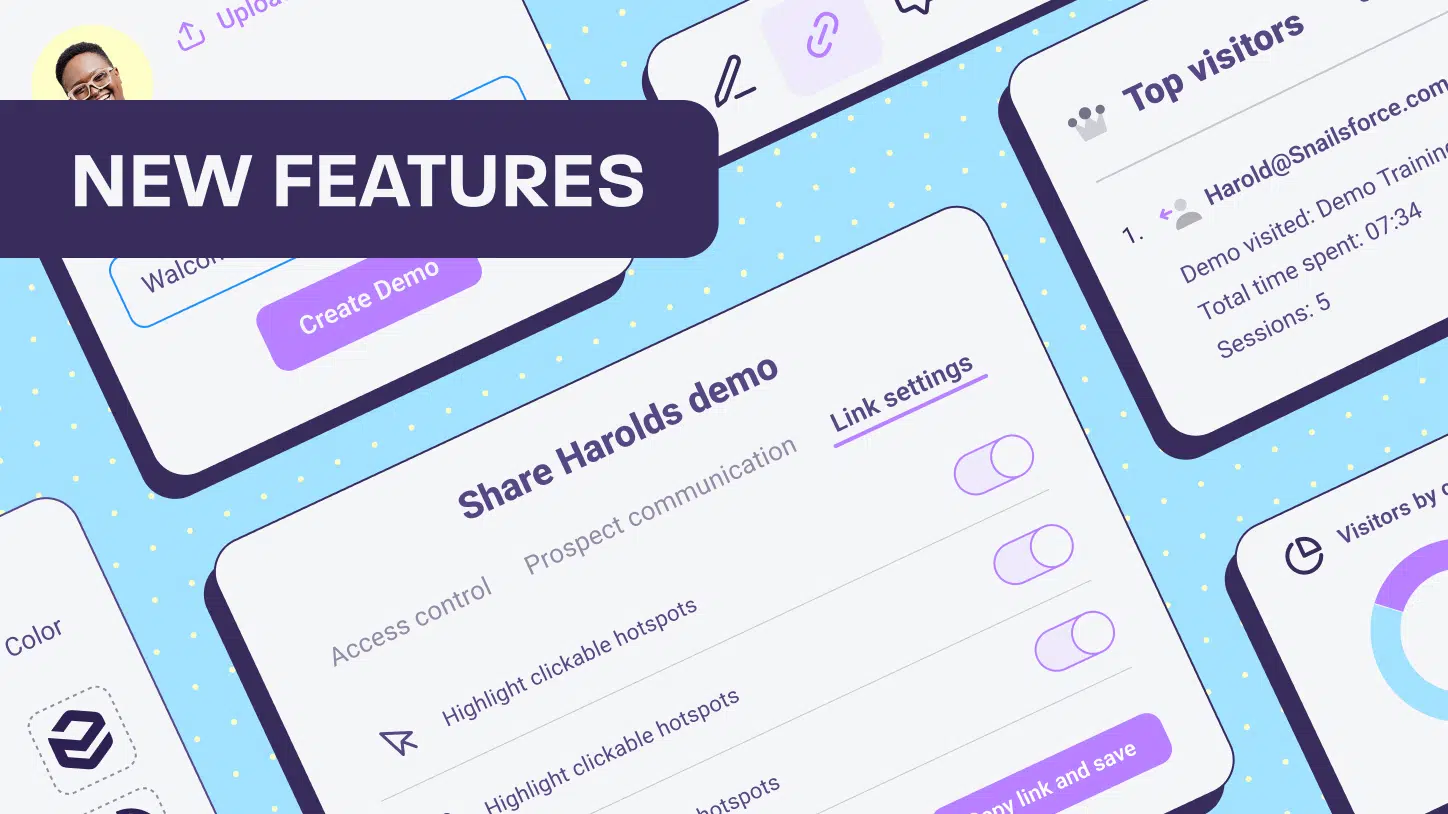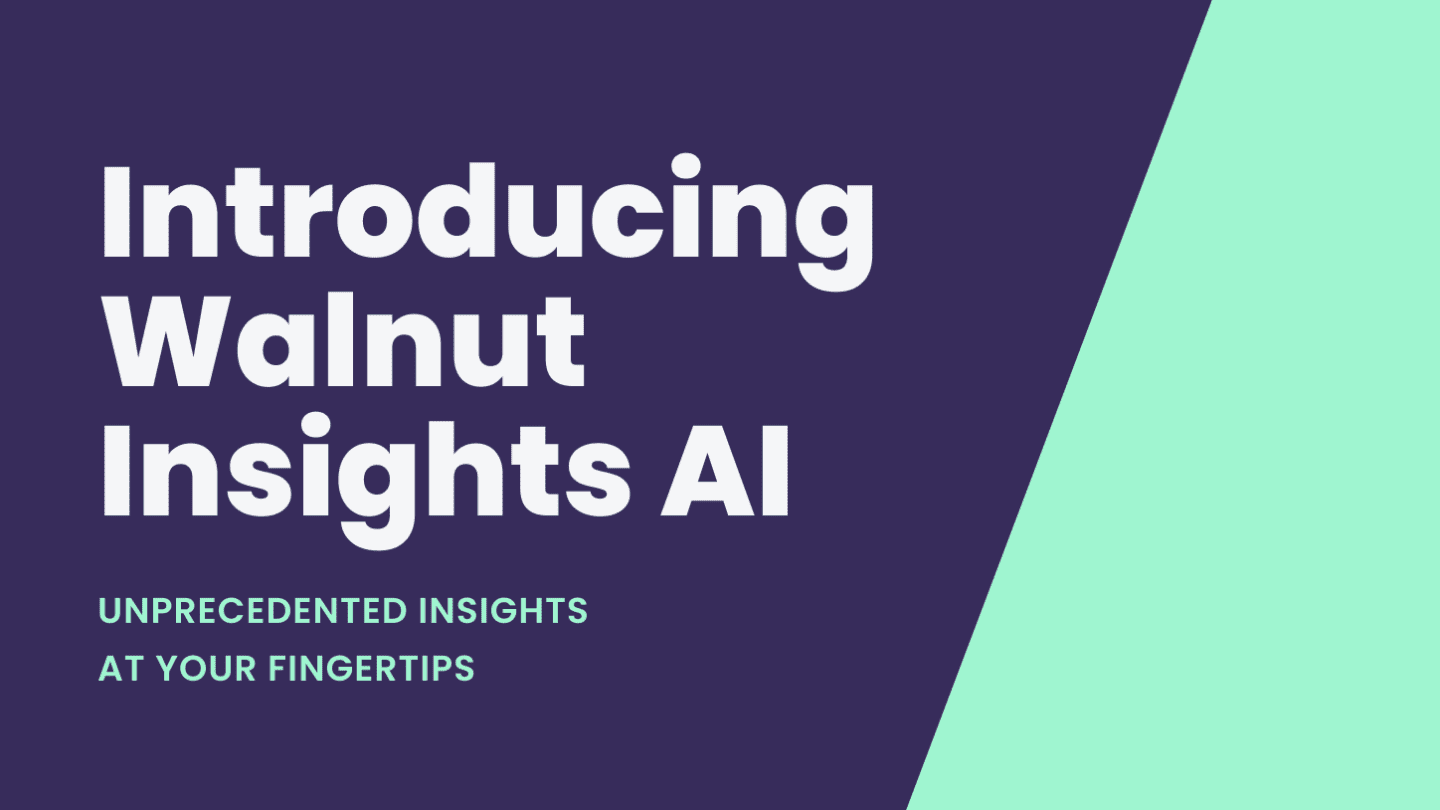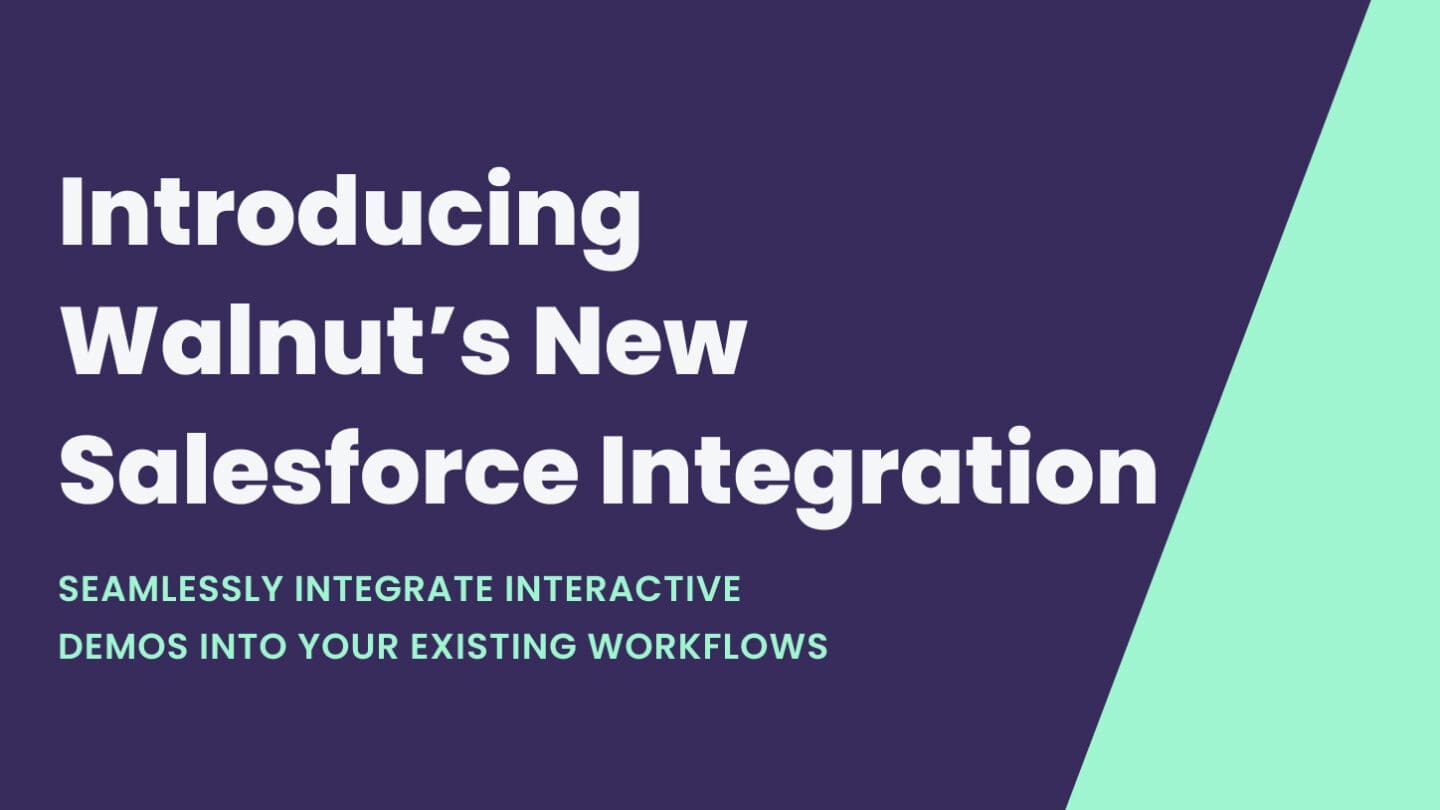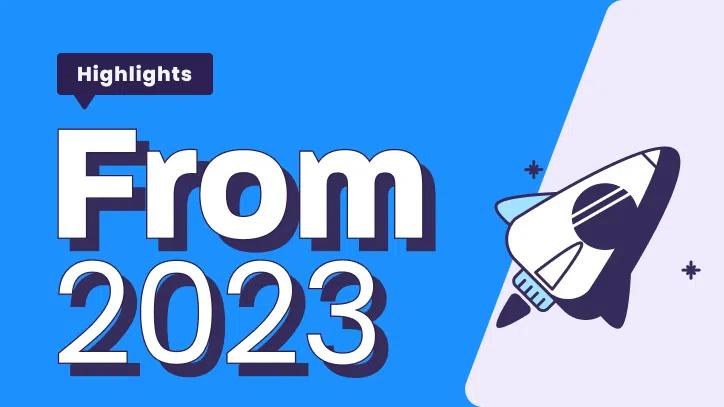Are you sitting down? Because we’re about to blow your mind.
While everyone was sitting on their couches and making their way through Squid Game, our developers were downing caffeine and pumping out some insane new features for our already innovative product.
Why? Because we need to practice what we preach. At Walnut, we offer a sales experience platform that helps salespeople create interactive product demos that keep the prospect in the center of the sales process. And so we need to do the same by listening to our customers and responding to their needs and wants.
Since our last features update, there have been many optimizations and changes, but we’ve narrowed it down to update you on our top 3 that’ll help you create better demos faster.
Demo Guide Control Tab
Remember when demos consisted of salespeople talking at prospects and blabbing about their product’s various solutions? Yeah, we’re trying to forget too.
Walnut’s Sales Experience Platform wants to give sales teams the option to direct prospects through the demo or allow prospects to click through it on their own. And while our “Guides” tool leads prospects through the demo experience, our newest update makes that process even smoother.
Now, when your prospect gets your demo link, they can open it to find a tab on the bottom of their screens. By expanding it, they can see the various Guides available for them and then select the one they want to try. Once they start clicking through, they can also keep track of where they are in the flow.

Company-Wide Settings
Our customers were like, “We want an easy way to get all of our demos to match our brand colors and look consistent.” And we were like, “That would be awesome!” And so now you can.
If you know you want specific styles to apply to all of your demos, you can easily create company-wide settings. From your dashboard, click on the Company Settings tab to:
- Change default spinner color
- Change default hotspot color
- Turn off smooth scrolling in your Guides
- Hide dismiss button in your Guides
- Dim by default in your Guides
- Celebrate Guide completion
- Update Guides style and font
- Manage your team
But don’t worry. If you want to create a specific demo with different settings, you can just update the demo as normal, and these settings will override the ones created for the company.

Batch Actions
There’s nothing worse than having to individually do the same task multiple times. So we thought, wouldn’t it be great if our customers could do more with fewer clicks?
To help our customers with creating larger demos, we’ve made it easier to apply certain actions to multiple screens at once.
From your storyline page, select as many screens as you’d like. Then, you can either drag them to another spot, or choose from the options on the tab at the bottom of the screen: Move to flow, Duplicate, or Delete.

The perfect demos for your business are just a few clicks away.