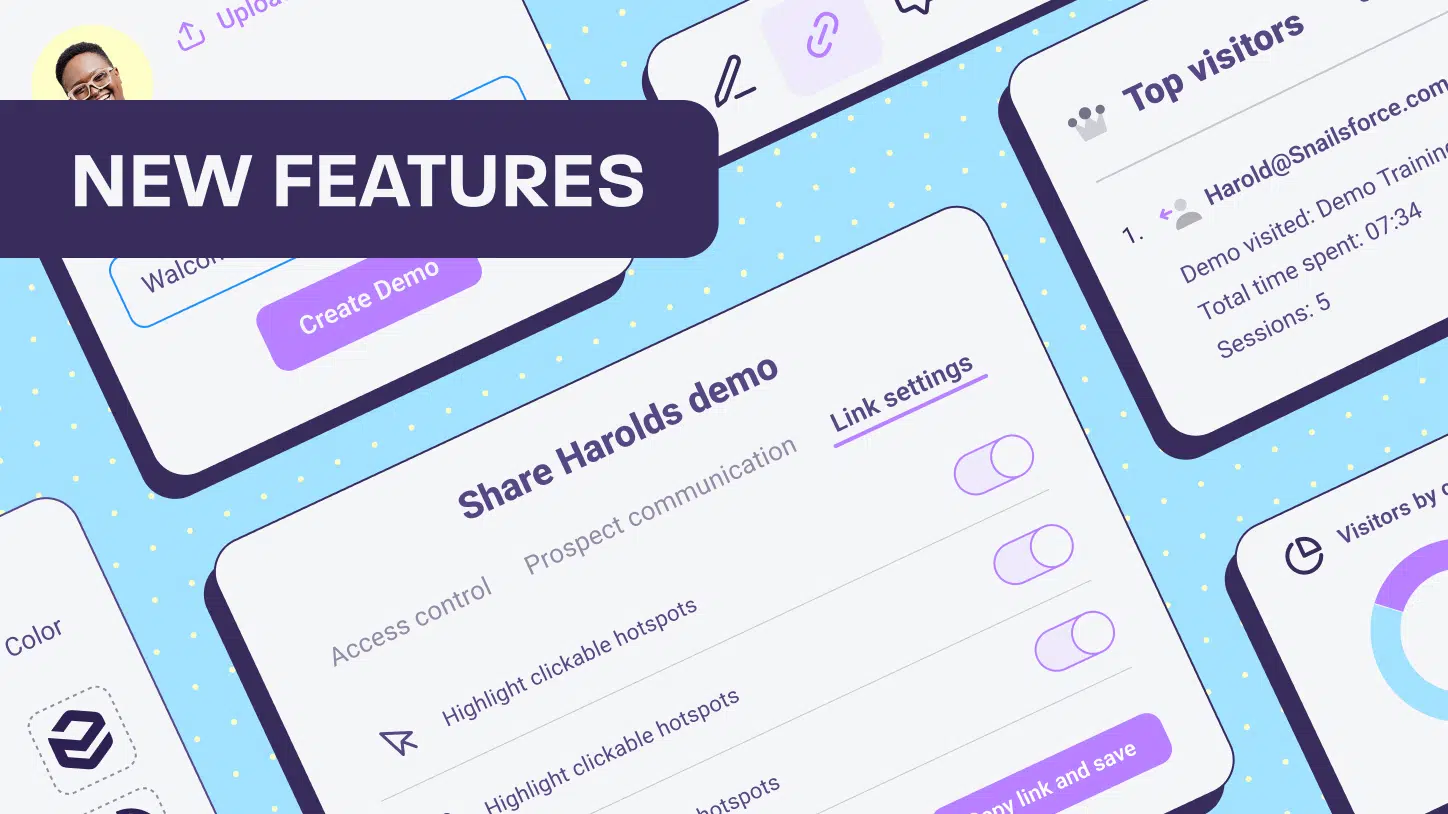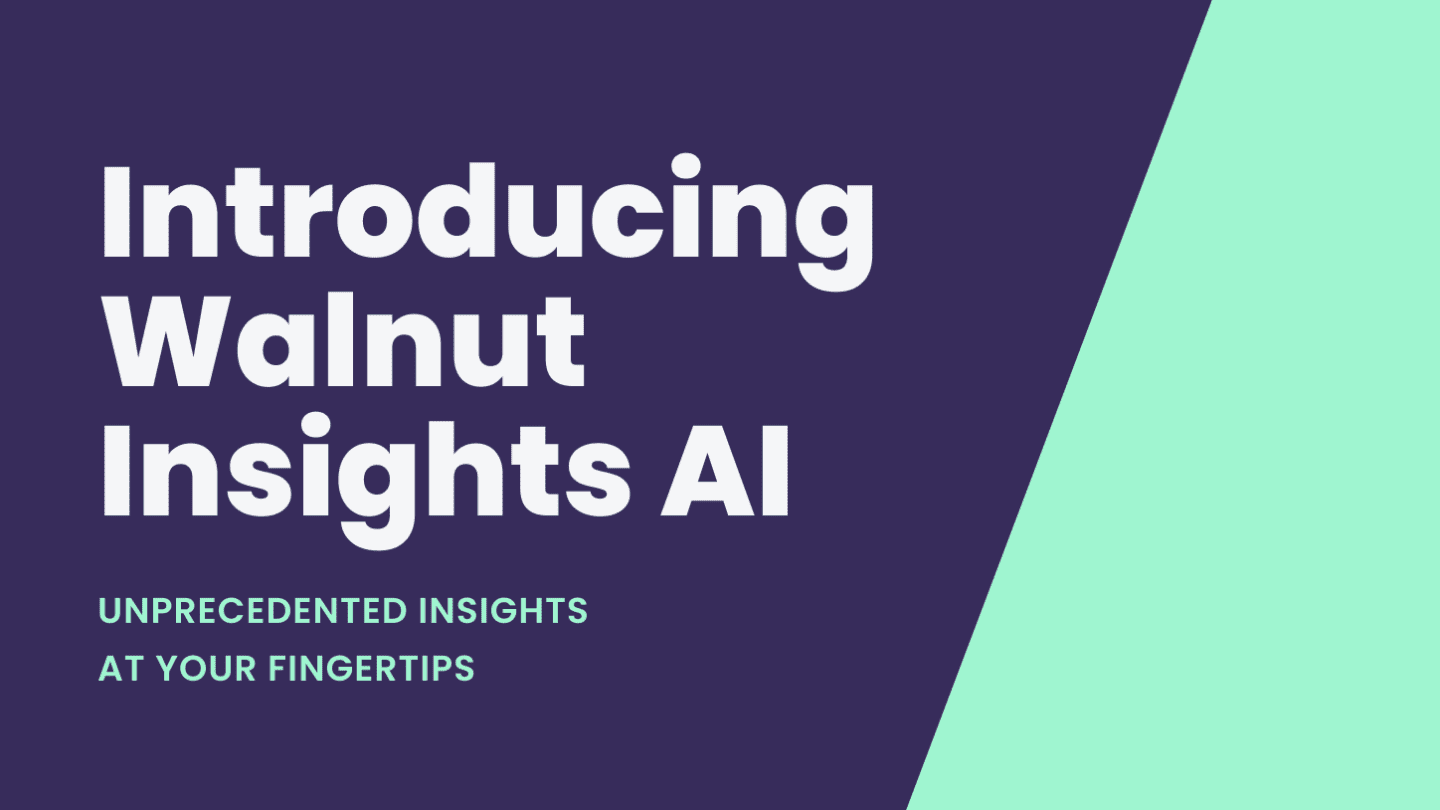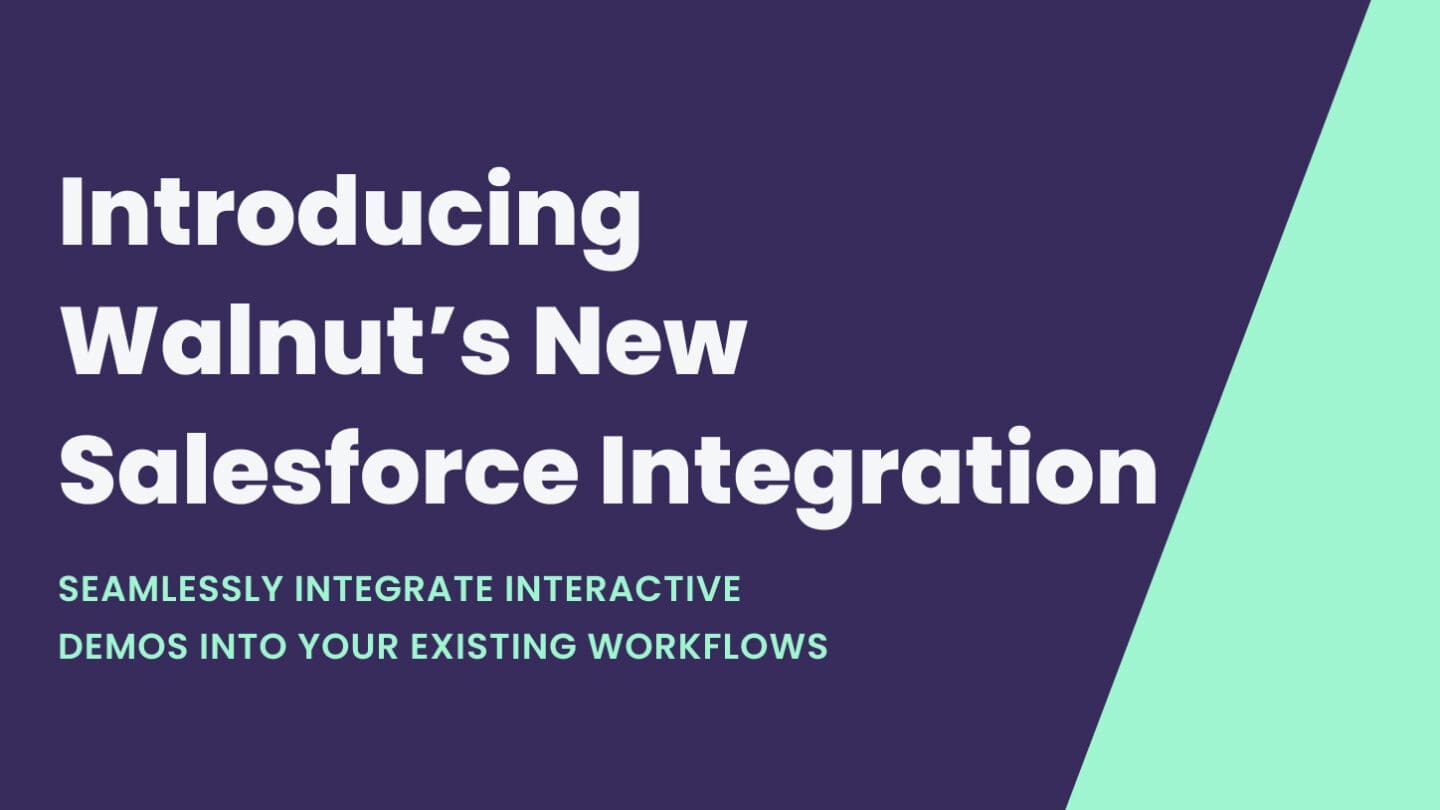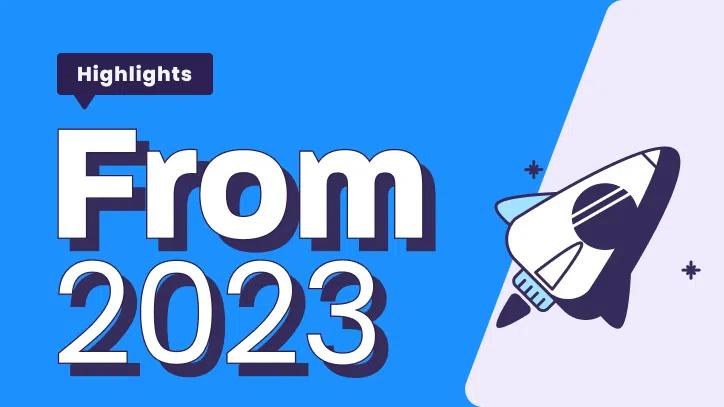Super Bowl Sunday is almost upon us, friends.
And you know what that means: wings, onion dip, Rihanna, commercials you actually want to watch, and amazingly, no Tom Brady. (Boy, do we love this sacred day!)
But what if we told you that this actually isn’t the most important game in town?
Before you start screaming “BLASPHEMY” at us, give us a sec to explain.
Your demo game is what will determine whether you get the “W” or take the “L” when it comes to making deals.
So, if your goal is to perfect your demo game, you’re gonna want to check out our latest suite of updates to the Editor.
New Editor Layout
If you thought using our Editor couldn’t get any better, think again!
We’ve revamped our Editor layout to make creating killer demos easier and faster than ever before.
How? Because the new Editor layout allows you to focus on telling the story you want to tell.
So, what exactly did we change? Great question!
Two editing modes: linking screens and guides
When you go to edit your killer demo, now you’ll have two different ways to allow viewers to move through your demo.
They can either navigate through guides or by clicking on screens’ elements.
Up until now, your viewers had the option to navigate your demos through both guides and through the linking of your demo elements.
By offering a guided editing mode and a link editing mode, you’ll be able to avoid confusion and offer a better experience for your amazing viewers.

New structure for editing tools
We’ve structured the editing tools to make it even easier for you to access all of the capabilities you need.
In the top right corner, you’ll find two bars:
The top bar includes capabilities you can apply across the entire Storyline, like Preview, adding collaborators, and the Storyline settings.
The lower bar has the tools you need to edit the specific screen you’re currently working on, including Smart Objects, Find and Replace, and Notes.

Autosave feature
Imagine, you’ve just created the demo of all demos.
But all of a sudden, you get distracted and decide to check out a video of some adorable kittens your bestie just sent you. You exit the Editor, and realize you forgot to save your demo edits.
A TRUE TRAGEDY!
But with our new Autosave feature, you won’t have to worry about a tragedy like this happening ever again.
Remove the left side panel for a better view
Wish you had a way to hide the left side panel so you could get a full-screen view of your demo?
Well, call us Genie cuz we just granted your wish!
(You don’t really have to, that might be a little weird.)
Anyways, now you can just click the screen icon in the top left corner of the Editor to make it disappear.

Still want to move between different screens without opening the side panel. Well, you’re in luck!
Now, you can move between the different screens of your demo using the drop-down bar.

To learn more about this suite of features, read our article.
Wait, what? You haven’t started using Walnut yet? Start improving your demo game by clicking the “Get Started” button now!