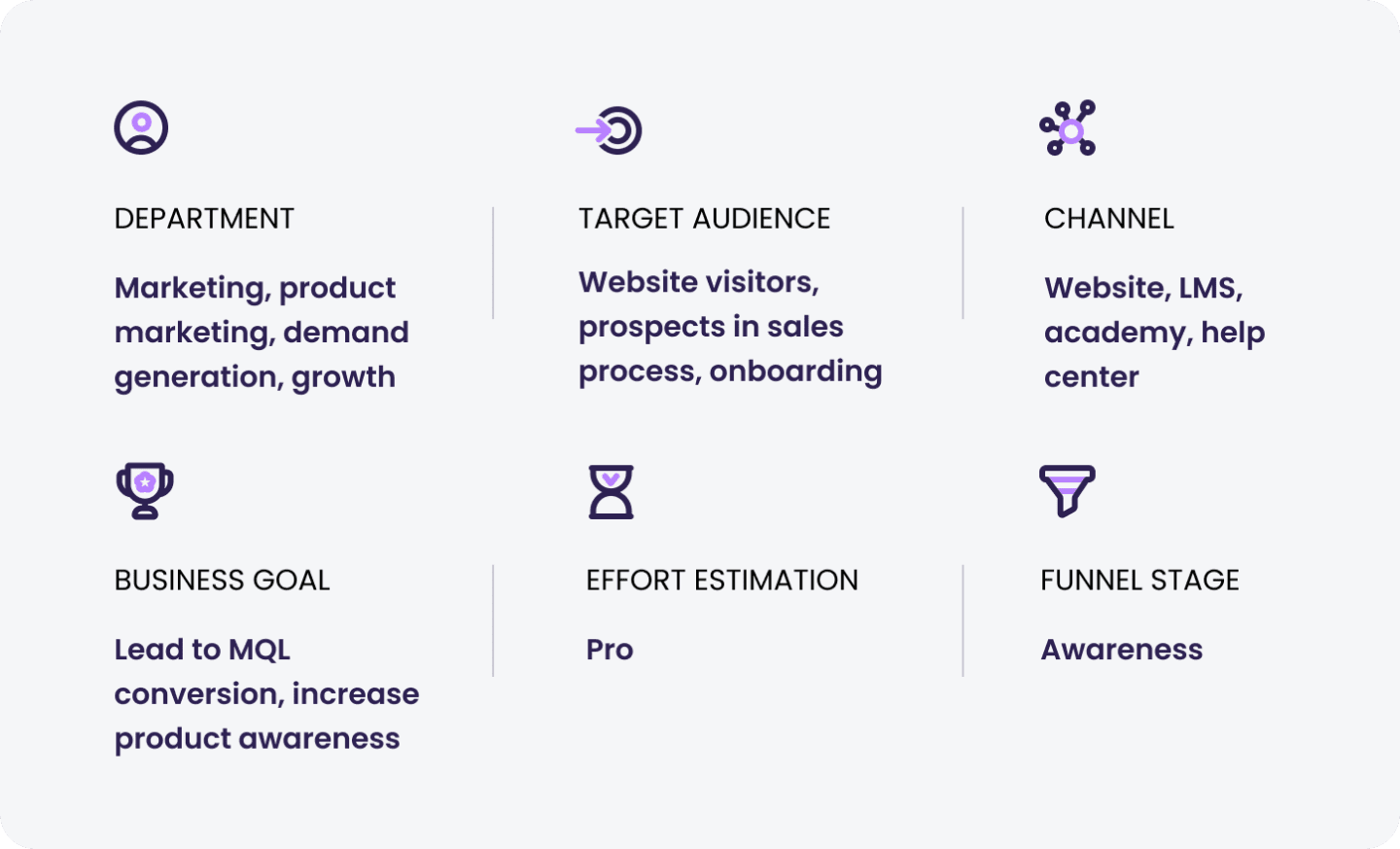
Building a use case demo library for your website will not only allow you to showcase everything your product can do, but also help you further qualify your leads.
Why create a website demo library?
Segment your product into “Lego” pieces or flows and embed them on your website.
What pain will it solve:
Offering a website demo library will improve lead qualification and help SDRs understand where to focus. It’ll also give leads a better sense of what your product can do for them.
How to create a website demo library with Walnut
Create
- Brainstorm how to break the product into “Lego” pieces: You can do this by features, use cases, product lines, or personas. The goal is to allow viewers to be exposed to your product, so having at least 3 demos will be the key to success here. Consider how to break your product down into smaller flows that as a whole will tell a cohesive narrative.
- Build a narrative for the demos – Each demo should have a clear hero, pain, and a solution. Focus on what will change for them and less on how to do it.
- Capture the relevant product flow you built- We recommend keeping it short, with up to 5 screens per demo.
- Add guides – Help viewers digest the value and quickly navigate the demo. We recommend using no more than 10 steps in the guide. You can choose between a written guide using text or hotspot, which is a dot that will show them where to click next. To make your demos accessible on your website, you can add an audio guide too.
- Keep it consistent: Keeping one narrator in all demos will give viewers the feeling of continuity. Make sure guide branding fits the website style. You can do it in bulk in the settings.
- Control screen size: Set the display screen size to ‘Fixed’ to adjust it to website view.
Deliver / Distribute
- Create a dedicated demo link for each template.
- We recommend not gating the demo so viewers can fully experience your product.
- Grab the demo embed code and simply embed it on the website
- To make the most out of this experience, we recommend developing a dedicated website page called “Demo Library” and adding all your demos there. You can add an inner page to each demo describing what the demo is all about.
Track
- Use Demo Insights to see who viewed your demo, for how long, and which parts were most interesting.
- You can add a “book a demo” button to each inner page and for the Demo Library page to completely track its impact on leads.
- You can embed your forms in the demo at any stage you’d like to collect leads on the spot and help SDRs understand what to focus on during the call.
Data points to track
- Activity log in demo Insights
- Viewers in Demo Insights
- UTMs on web pages and CTAs in GA and other website analytics tools
What you’ll need
- Demo per product flow / use case
- Dedicated webpage

